Quick Start¶
Configure¶
Settings¶
Add simple_history to your INSTALLED_APPS
INSTALLED_APPS = [
# ...
'simple_history',
]
The historical models can track who made each change. To populate the history user automatically you can add middleware to your Django settings:
MIDDLEWARE = [
# ...
'simple_history.middleware.HistoryRequestMiddleware',
]
If you do not want to use the middleware, you can explicitly indicate the user making the change as documented in Advanced Usage.
Models¶
To track history for a model, create an instance of
simple_history.models.HistoricalRecords on the model.
An example for tracking changes on the Poll and Choice models in the
Django tutorial:
from django.db import models
from simple_history.models import HistoricalRecords
class Poll(models.Model):
question = models.CharField(max_length=200)
pub_date = models.DateTimeField('date published')
history = HistoricalRecords()
class Choice(models.Model):
poll = models.ForeignKey(Poll)
choice_text = models.CharField(max_length=200)
votes = models.IntegerField(default=0)
history = HistoricalRecords()
Now all changes to Poll and Choice model instances will be tracked in
the database.
Run Migrations¶
With your model changes in place, create and apply the database migrations:
$ python manage.py makemigrations
$ python manage.py migrate
Existing Projects¶
For existing projects, you can call the populate command to generate an initial change for preexisting model instances:
$ python manage.py populate_history --auto
By default, history rows are inserted in batches of 200. This can be changed if needed for large tables
by using the --batchsize option, for example --batchsize 500.
Integration with Django Admin¶
To allow viewing previous model versions on the Django admin site, inherit from
the simple_history.admin.SimpleHistoryAdmin class when registering your
model with the admin site.
This will replace the history object page on the admin site and allow viewing and reverting to previous model versions. Changes made in admin change forms will also accurately note the user who made the change.
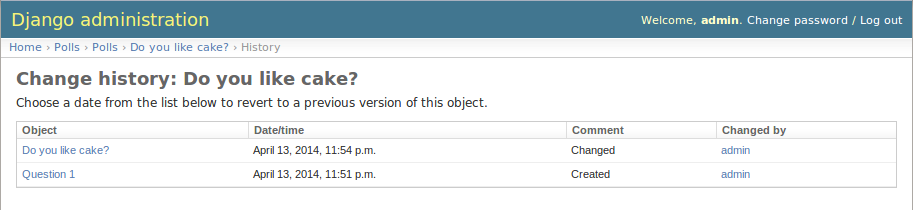
Clicking on an object presents the option to revert to that version of the object.
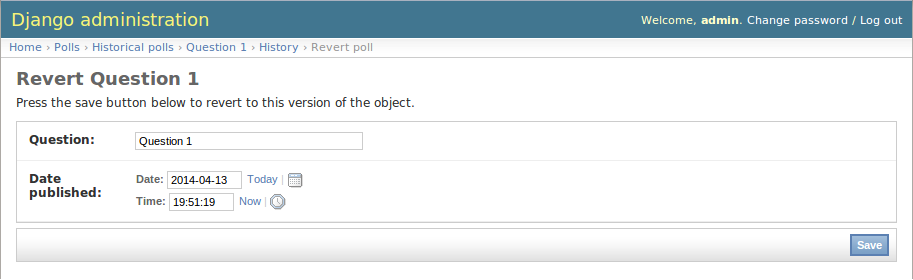
(The object is reverted to the selected state)
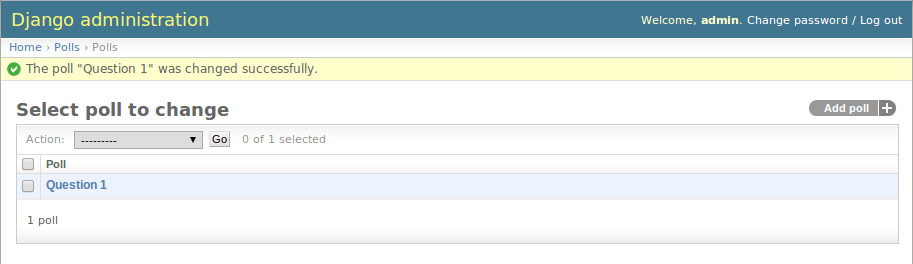
Reversions like this are added to the history.
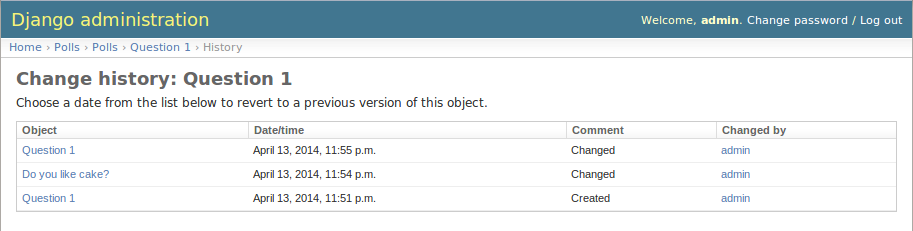
An example of admin integration for the Poll and Choice models:
from django.contrib import admin
from simple_history.admin import SimpleHistoryAdmin
from .models import Poll, Choice
admin.site.register(Poll, SimpleHistoryAdmin)
admin.site.register(Choice, SimpleHistoryAdmin)
Changing a history-tracked model from the admin interface will automatically record the user who made the change (see Advanced Usage).
Displaying custom columns in the admin history list view¶
By default, the history log displays one line per change containing
- a link to the detail of the object at that point in time
- the date and time the object was changed
- a comment corresponding to the change
- the author of the change
You can add other columns (for example the object’s status to see
how it evolved) by adding a history_list_display array of fields to the
admin class
from django.contrib import admin
from simple_history.admin import SimpleHistoryAdmin
from .models import Poll, Choice
class PollHistoryAdmin(SimpleHistoryAdmin):
list_display = ["id", "name", "status"]
history_list_display = ["status"]
search_fields = ['name', 'user__username']
admin.site.register(Poll, PollHistoryAdmin)
admin.site.register(Choice, SimpleHistoryAdmin)

Customizations¶
UUID as history_id¶
The HistoricalRecords object can be customized to use an UUIDField instead
of the default IntegerField as the object history_id either through
Django settings or via the constructor on the model.
SIMPLE_HISTORY_HISTORY_ID_USE_UUID = True
or
class UUIDExample(models.Model):
id = models.UUIDField(primary_key=True, default=uuid.uuid4, editable=False)
history = HistoricalRecords(
history_id_field=models.UUIDField(default=uuid.uuid4)
)
TextField as history_change_reason¶
The HistoricalRecords object can be customized to accept a
TextField model field for saving the
history_change_reason either through settings or via the constructor on the
model. The common use case for this is for supporting larger model change
histories to support changelog-like features.
SIMPLE_HISTORY_HISTORY_CHANGE_REASON_USE_TEXT_FIELD=True
or
class TextFieldExample(models.Model):
greeting = models.CharField(max_length=100)
history = HistoricalRecords(
history_change_reason_field=models.TextField(null=True)
)
Querying history¶
Querying history on a model instance¶
The HistoricalRecords object on a model instance can be used in the same
way as a model manager:
>>> from polls.models import Poll, Choice
>>> from datetime import datetime
>>> poll = Poll.objects.create(question="what's up?", pub_date=datetime.now())
>>>
>>> poll.history.all()
[<HistoricalPoll: Poll object as of 2010-10-25 18:03:29.855689>]
Whenever a model instance is saved a new historical record is created:
>>> poll.pub_date = datetime(2007, 4, 1, 0, 0)
>>> poll.save()
>>> poll.history.all()
[<HistoricalPoll: Poll object as of 2010-10-25 18:04:13.814128>, <HistoricalPoll: Poll object as of 2010-10-25 18:03:29.855689>]
Querying history on a model class¶
Historical records for all instances of a model can be queried by using the
HistoricalRecords manager on the model class. For example historical
records for all Choice instances can be queried by using the manager on the
Choice model class:
>>> choice1 = poll.choice_set.create(choice_text='Not Much', votes=0)
>>> choice2 = poll.choice_set.create(choice_text='The sky', votes=0)
>>>
>>> Choice.history
<simple_history.manager.HistoryManager object at 0x1cc4290>
>>> Choice.history.all()
[<HistoricalChoice: Choice object as of 2010-10-25 18:05:12.183340>, <HistoricalChoice: Choice object as of 2010-10-25 18:04:59.047351>]
Because the history is model, you can also filter it like regularly QuerySets, a.k. Choice.history.filter(choice_text=’Not Much’) will work!
Getting previous and next historical record¶
If you have a historical record for an instance and would like to retrieve the previous historical record (older) or next historical record (newer), prev_record and next_record read-only attributes can be used, respectively.
>>> from polls.models import Poll, Choice
>>> from datetime import datetime
>>> poll = Poll.objects.create(question="what's up?", pub_date=datetime.now())
>>>
>>> record = poll.history.first()
>>> record.prev_record
None
>>> record.next_record
None
>>> poll.question = "what is up?"
>>> poll.save()
>>> record.next_record
<HistoricalPoll: Poll object as of 2010-10-25 18:04:13.814128>
If a historical record is the first record, prev_record will be None. Similarly, if it is the latest record, next_record will be None
Reverting the Model¶
SimpleHistoryAdmin allows users to revert back to an old version of the
model through the admin interface. You can also do this programmatically. To
do so, you can take any historical object, and save the associated instance.
For example, if we want to access the earliest HistoricalPoll, for an
instance of Poll, we can do:
>>> poll.history.earliest()
<HistoricalPoll: Poll object as of 2010-10-25 18:04:13.814128>
And to revert to that HistoricalPoll instance, we can do:
>>> earliest_poll = poll.history.earliest()
>>> earliest_poll.instance.save()
This will change the poll instance to have the data from the
HistoricalPoll object and it will create a new row in the
HistoricalPoll table indicating that a new change has been made.